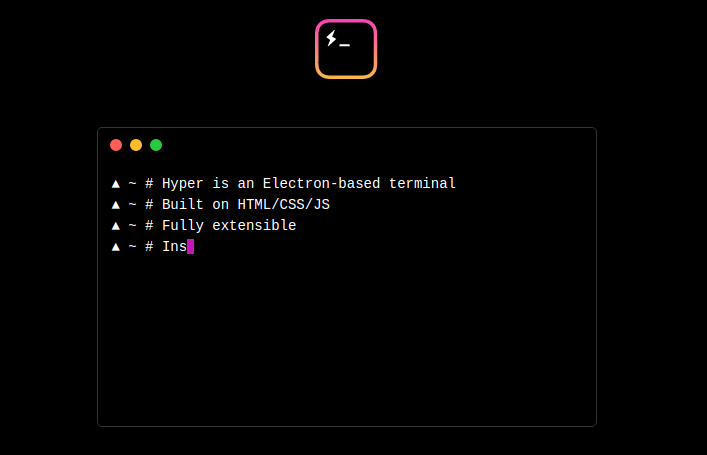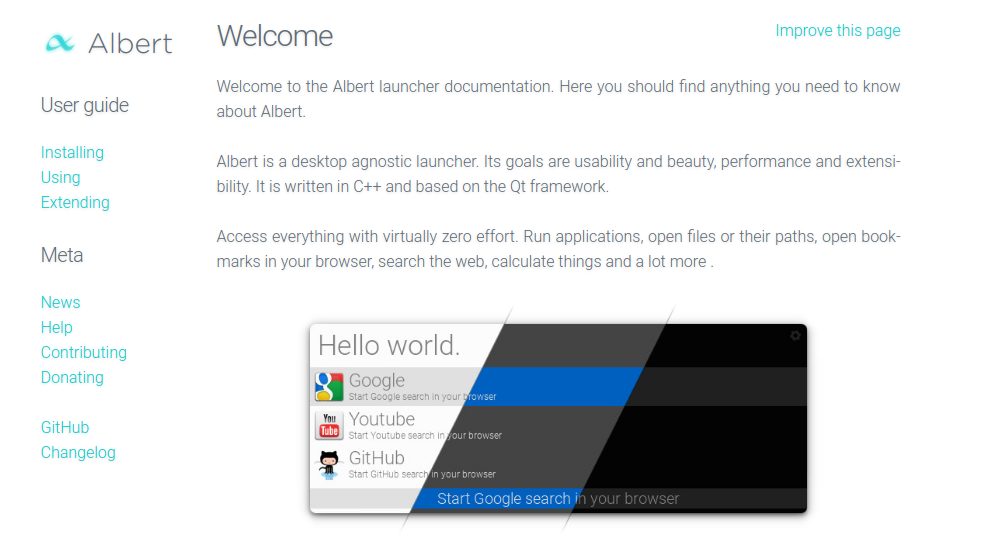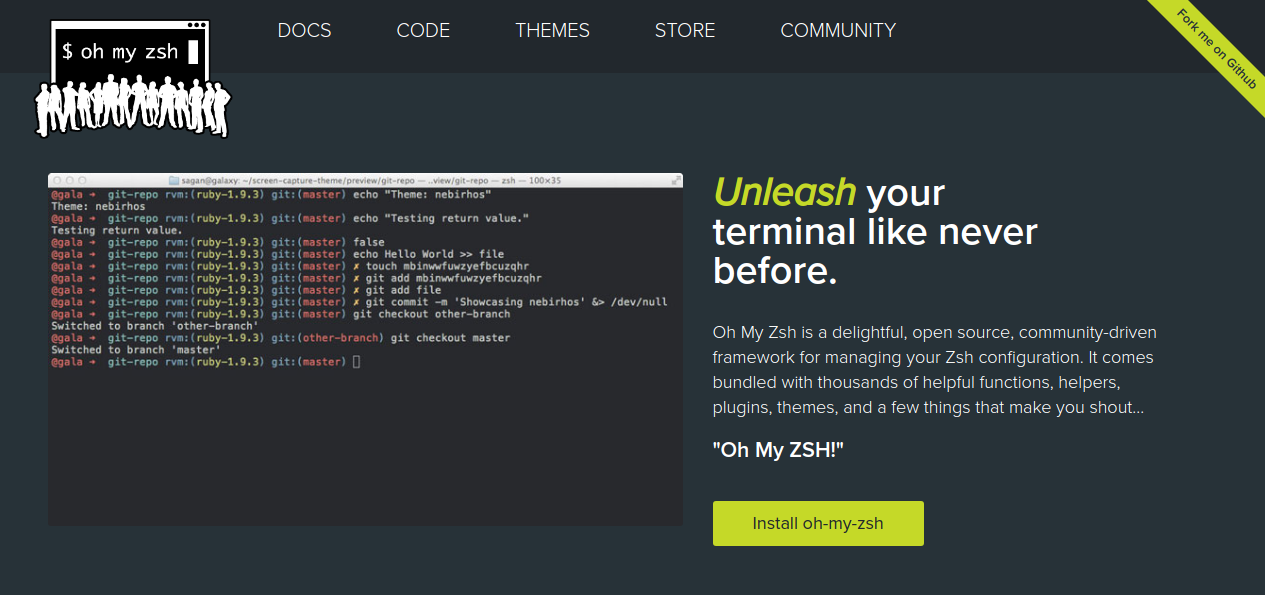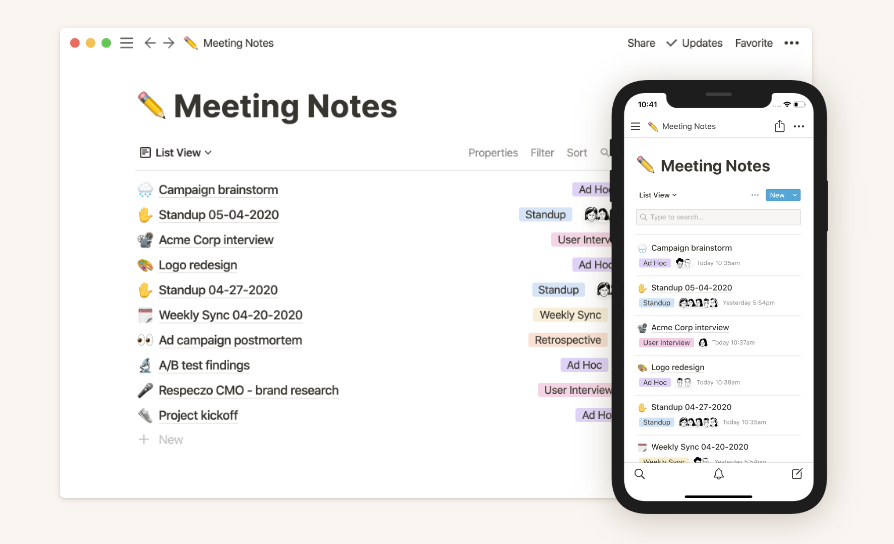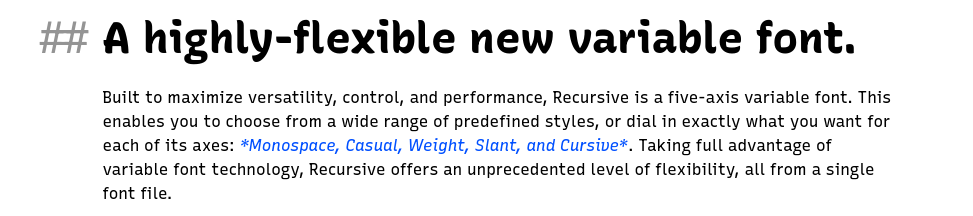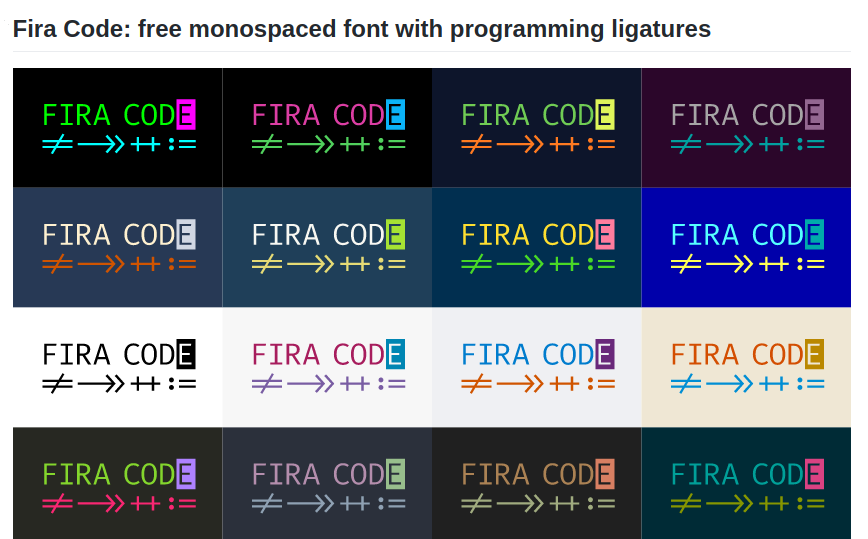Manjaro is a free and open-source Linux distribution based on the Arch Linux operating system. I use it as my daily driving development device.
One of the most beautiful features of Manjaro is its Rolling Release Development Model where the same core system is continually updated and upgraded rather than reinstalling the new version or release to get the latest features.
I have been using Manjaro for four months. I use some tools on a daily basis to make my Manjaro user experience better. These tools are not integrated with Manjaro if you have a fresh copy Manjaro installed in your system. So, if you are interested to know more about the tools I use, read it further below.
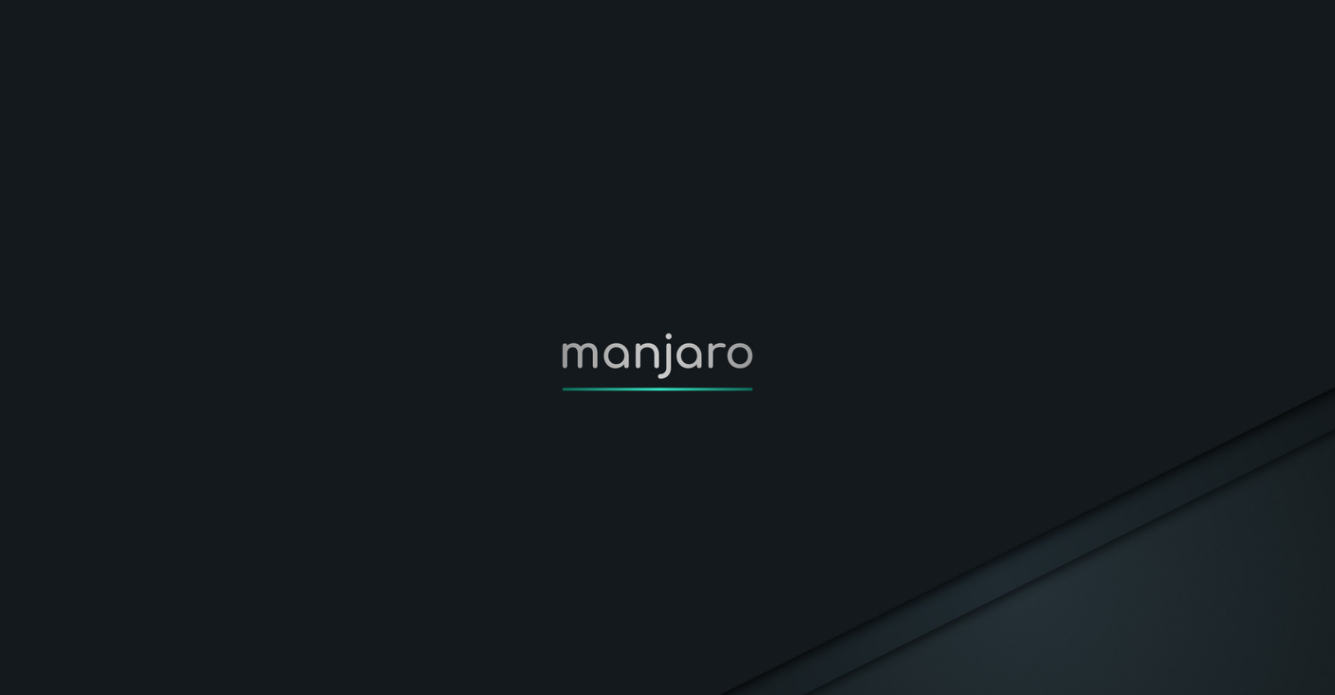
Tools that I use
- Install
base-develandgit(Prerequisite for install other packages and tools)- You will need a package group
base-develwhich includes tools for building (compiling and linking). - To install
base-develandgitfrom the terminal1
sudo pacman -S base-devel git
- You will need a package group
- Install
SnapcraftStore andyay(For installing and managing packages)- I found
yayhelpful overpacmanfor installing some of the packages fromAUR(Arch User Repository). - To install
Snapcraftfrom your terminal, type1 2 3
sudo pacman -S snapd sudo systemctl enable --now snapd.socket sudo ln -s /var/lib/snapd/snap /snap
- To install
yay, type1 2 3
sudo git clone https://aur.archlinux.org/yay-git.git cd yay-git makepkg -si
- I found
- Install
Google Chrome- To install
google-chromeusing yay, type1
yay -S google-chrome
- To install
- Install
hyper.js(My default terminal)Hyperis anelectronbased terminal. Website- You can use other terminal like iTerm, konsole(manjaro built in terminal).

- To install
hyper, type -1
yay -S hyper
- Install
Albert- If you were a Mac user, you might get used to
SpotlightorAlfred. Website Albertis a alternative toSpotlightorAlfredfor linux.

- To install
albert, type-1
sudo pacman -S albert
- If you were a Mac user, you might get used to
- Install
Vim- I use vim for quick text editing. Website
- To install vim, type -
1
sudo pacman -S vim
- Install
zsh (Oh My Zsh)- I use zsh (Z-Shell) as my default shell. Website

- To install, type-
1
sh -c "$(curl -fsSL https://raw.github.com/ohmyzsh/ohmyzsh/master/tools/install.sh)"
- Install
Notion- Notion is a all in one workspace for taking notes, keeping track of your tasks, kanban board, managing projects and many more. I use it on a daily basis. Website

- To install
Notion, type-1
sudo snap install notion-snap
- Install
Visual Studio Code (vscode)- VSCode is my primary code editor and have been using it for a long time.
- To install VSCode, type-
1
sudo snap install code --classic
Fira CodeandRecursiveFonts- These two fonts I use for my daily programming and development stuff.
Both of these fonts support font ligatures.
- Fira Code Website